This guide has been written using AI. This warning will be removed once its contents have been checked over by a human.
Preparing Your App for Publishing in LiveCode Create
Before sharing your app with others, you need to prepare it for publishing. In LiveCode Create, preparing for publishing ensures your app runs smoothly, looks polished, and is ready for deployment on your chosen platforms (Web, Desktop, or Mobile).
This guide will walk you through the steps required to set up deployment settings, review your app, and optimize it for a successful publish.
Steps to Prepare Your App for Publishing
1. Review Your App
Before publishing, review your app to make sure everything works as intended:
-
Test Your App:
- Use the Preview Button to run your app in a live environment.
- Verify workflows, navigation, and data bindings work correctly.
- Ensure your app looks good across different screen sizes by testing responsive layouts.
-
Check for Errors:
- Test all interactions and user flows to ensure there are no bugs or issues.
- Fix any issues you encounter before proceeding to the next step.
2. Set Up Deployment Settings
The deployment settings allow you to specify how and where your app will be published. These settings can be accessed through the Settings Menu.
How to Access Deployment Settings
- Click the Settings Cog on the Left Toolbar.
- Navigate to the Publishing Section.
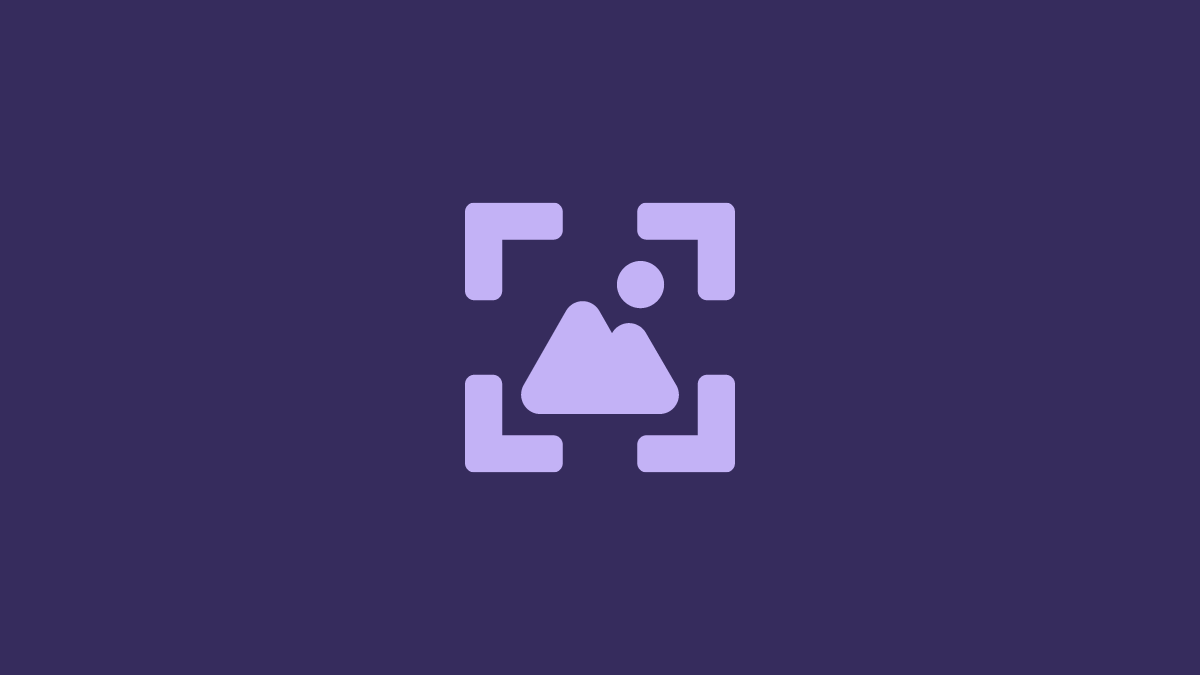
3. Configure Deployment Settings
In the Publishing Section, you will configure the following options:
| Setting | Description |
|---|---|
| App Name | The name of your app that will appear on deployment. |
| App Icon | Upload an icon for your app (e.g., 512x512 pixels for web). |
| Target Platforms | Select where you want to publish your app: Web, Desktop, or Mobile. |
| Web Domain | If deploying to the web, specify a custom domain or use the provided URL. |
| App Version | Set a version number (e.g., 1.0.0) to track app releases. |
| Privacy and Terms | Include links to privacy policies or terms of use if required. |
Example: Set your app name, upload an icon, and target the web platform:
set the appName of project to "My To-Do App"
set the appIcon of project to "icon-512.png"
set the deploymentPlatform of project to "web"
4. Optimize Your App
Before publishing, consider the following optimizations to ensure a smooth experience for your users:
-
Optimize Images and Media:
- Use compressed images (e.g., JPEG, PNG) to improve app performance.
- Remove unused media assets from your project.
-
Clean Up Data:
- Ensure your Datastore is free of test data or unnecessary records.
-
Check Responsive Layouts:
- Use the Responsive Layout Tools to ensure the app adapts to all screen sizes.
-
Theme and Branding:
- Apply a consistent theme using the Theme Editor.
- Verify that all widgets adhere to your brand colors, fonts, and styling.
5. Preview Before Publishing
Run your app in Preview Mode one final time to verify that:
- All workflows function correctly.
- The app is visually polished and responsive.
- All deployment settings have been applied properly.
Tip: Toggle breakpoints in the Canvas Controls to test different screen sizes.
6. Save Your Project
Before proceeding to publish, save your project to ensure all changes are stored:
- Click File > Save Project in the menu.
- Confirm that all changes are saved successfully.
What’s Next?
Once you have completed the steps above, your app is ready to be published.
- For detailed steps on publishing, see the Deployment Walkthrough guide.
- To test your app live, click the Publish Button in the top-right corner of the App Building Environment.
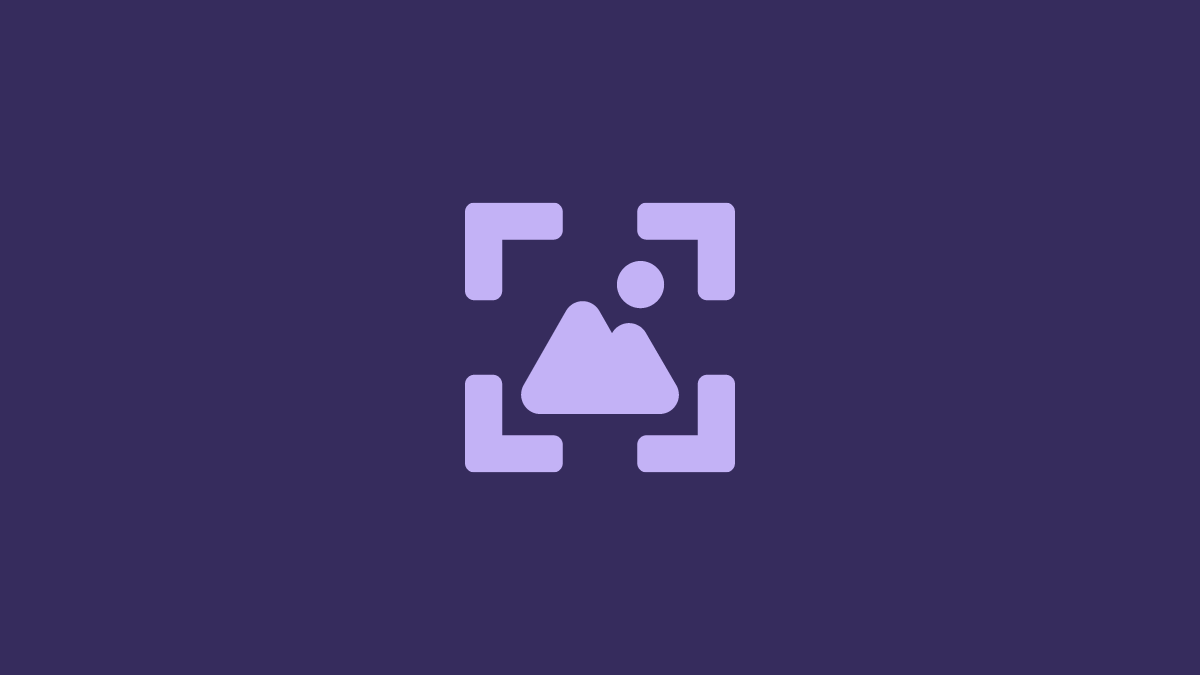
Best Practices for Publishing
- Test Thoroughly: Use Preview Mode to identify and fix issues before publishing.
- Keep It Clean: Remove unnecessary assets, widgets, or data to improve performance.
- Use Versioning: Increment your app version for each major update (e.g., v1.0.1).
- Brand Consistently: Use consistent app names, icons, and themes for a professional finish.
- Backup Your Project: Save a local copy of your project before deploying.
Conclusion
Preparing your app for publishing in LiveCode Create ensures your project is ready to go live without any surprises. By reviewing, optimizing, and configuring deployment settings, you can confidently share your app with others on web, desktop, or mobile platforms.
For further learning: